Some engineers say "don't touch" certain settings or you will screw it up. In some ways that's true. If you know the "what" and "why" you safely "can". Otherwise don't. People who mess with what they shouldn't end up getting slapped around for it. Keep that in mind.
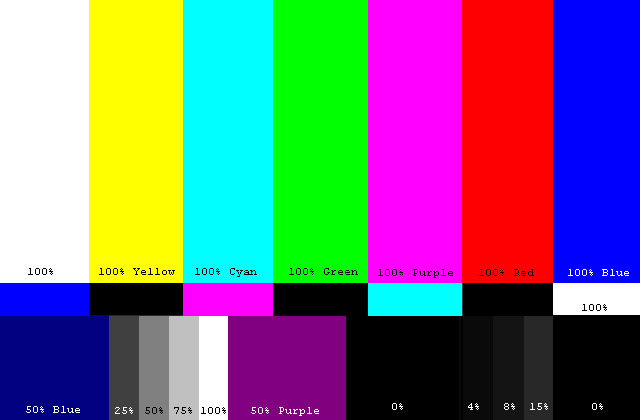
This page describes how to balance the luma levels of your monitor so that it can closely come to the industry standard (if you could call it that).
Balancing your video monitor is both science and art. Many things can affect it such as indoor lighting, outdoor lighting, monitor differences (manufacturing defects, poor design), and monitor age (wearing out). In short, all monitors are different (even 2 of the same model on a dual graphics card). Differences are horrible for proper encoding and video work. Some monitors also have color balancing, but that is rarely needed.
This HowTo will probably blow your mind. It seems this is a difficult concept for most people. In reality it is quite simple. We are going to make black be black and white be white. The grays should automatically fall in somewhere in the middle like they normally should (at least for most people).
The human eye is very adaptive. This can be both good and bad. For video encoding, it is bad. Most encodes and even television have levels all over the place. It is very sloppy. Gamers tend to have the brightness cranked up so high that the monitor can light the room. This is often due to sloppy programmers who also use their monitors to light their rooms. Televisions have automatic gain control (AGC) to help deal with this problem. AGC is evil and just an excuse to have delusions of adequacy. You may have notice that during a letterboxed episode that the black bars are dark gray instead of black...just as an example. An LCD or laptop screen is also to be avoided. Notice if you turn your head all the video levels change. Don't even go there with me. LCD's are great for generic office work but are bad for anything graphics related.
A standard CRT monitor behaves similar to a light bulb in that it will eventually burn out. The electron guns inside that heavy glass case will not last forever. If you have your monitor set too bright, this will shorten their life span faster than normal. Some monitors have internal pot type variable resisters that can be used to further adjust the brightness and contrast. This may be one option to keep a monitor useful, but it is DANGEROUS. They don't call the "flyback" transformer "flyback" for nothing. It could really kill you if you don't understand it. You've been warned.
The actual setting part...
Some monitors come with special drivers and such. I've seen some with internal gamma level controls. If you have this set it to flat which should be the default. Why? These drivers squash the image in software before sending it to the monitor. It's like making a 24bit display 20bits afterwards. That's bad for video work.
Setting the black levels. Start with the brightness setting. Turn the monitor on and let it warm up a minute or two. Activate the "blank" (black) screen blanker (Windoze: right click desktop, properties, screens saver, blank, preview). Note that the screen must be black without a mouse or any other text on it. Turn off all the lights in the room so it is dark. Bring the brightness setting down until the screen no longer glows. When the screen it black, this is our bottom most black level. Don't go below it. At this point, our black video is true black in the dark room. The problem is we usually do work in a medium lit room. Turn the lights back on and slowly bring the brighness up until the screen starts to glow dark gray. At this point, back it off a little more until it is black again. If the screen is glowing, the black video is truly dark gray and we don't want that. Essentially the screens should look like they are off with no light coming out.
Exit the screen blanker and go to the color bars on this page. Make sure you view them full screen At the bottom right there is a gray scale step chart. It is listed as "4% 8% 15%" and corresponds to black percentages. You should be able to see the 15% bar, barely see the 8% bar, and not really see the 4% bar. Like I said earlier, each monitor is different and this will fluctuate some. If the 15% bar stands out too much, try bringing down brightness a little more.
Setting the white levels. Use the contrast setting. Bring up a white screen (like notepad full screen) and bring up contrast until white is white. White should not be blinding or overly brigh, nor should it be gray. If you type something in notepad, you should be able to clearly focus on the letters without it hurting your eyes.
If the monitor has problems with either the black or white level settings, it is either defective or burned out. Find another monitor to use with video encoding. This will save you a lot of hassle.
The white and black level settings may have to be tweaked a few times before you get it right. Sometimes adjusting one will affect the other. Remember this is art in addition to science. On a side note, special CCD type guns are made specifically for color balancing and will tell you which way to go. Unfortunately these are very expensive.
Color. Some monitors have chroma (color) adjustment settings. Since the color bars happen to be color, use them to finish the balancing process. The best way is usually to bring the setting from too low to too high and observe the differences finding a good setting somewhere in between. Make it so that the colors are vivid but not bleeding. If you have a color temperature option, use it to make the white bar truly white (a full screen text editor with a white background may be easier for some). This can also be used to make gray truly gray and not a tinted color gray (yes there is color in gray...ideally an equal amount of red, green, and blue). In reality, most people will tend to make gray a blue tint. I'm guilty of this so don't be offended. I've found that gray seems to have a very slight green tint to me...but then again, that could be my own eyeballs and I don't know how to adjust those...yet.
Once the levels are set, NEVER, EVER CHANGE THEM without a color chart. You have been warned and any good engineer will rip you up from one side down the other for this offense.
Now that levels are set, the ineptitudes of the rest of the world will probably shock you. Don't be tempted to adjust back to the old ways. Many media players will have a brightness setting internally to them. VLC is one of them. Use the monitor controls if you must but remember where its default setting was.
Balancing the monitor is for your eyes (analog world). The computer could care less about monitor settings. The next step in graphics/video encoding is to use a histogram and see where the video really lies in the digital realm and adjust it accordingly. When you get both in sync, you will see what the video will truly look like.